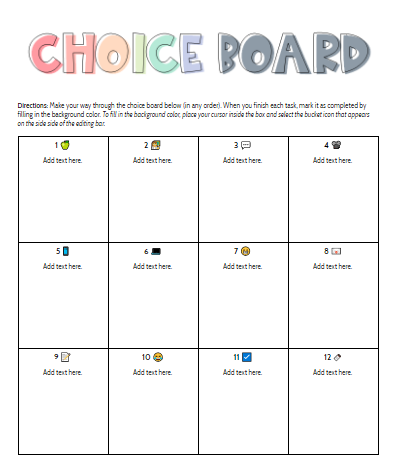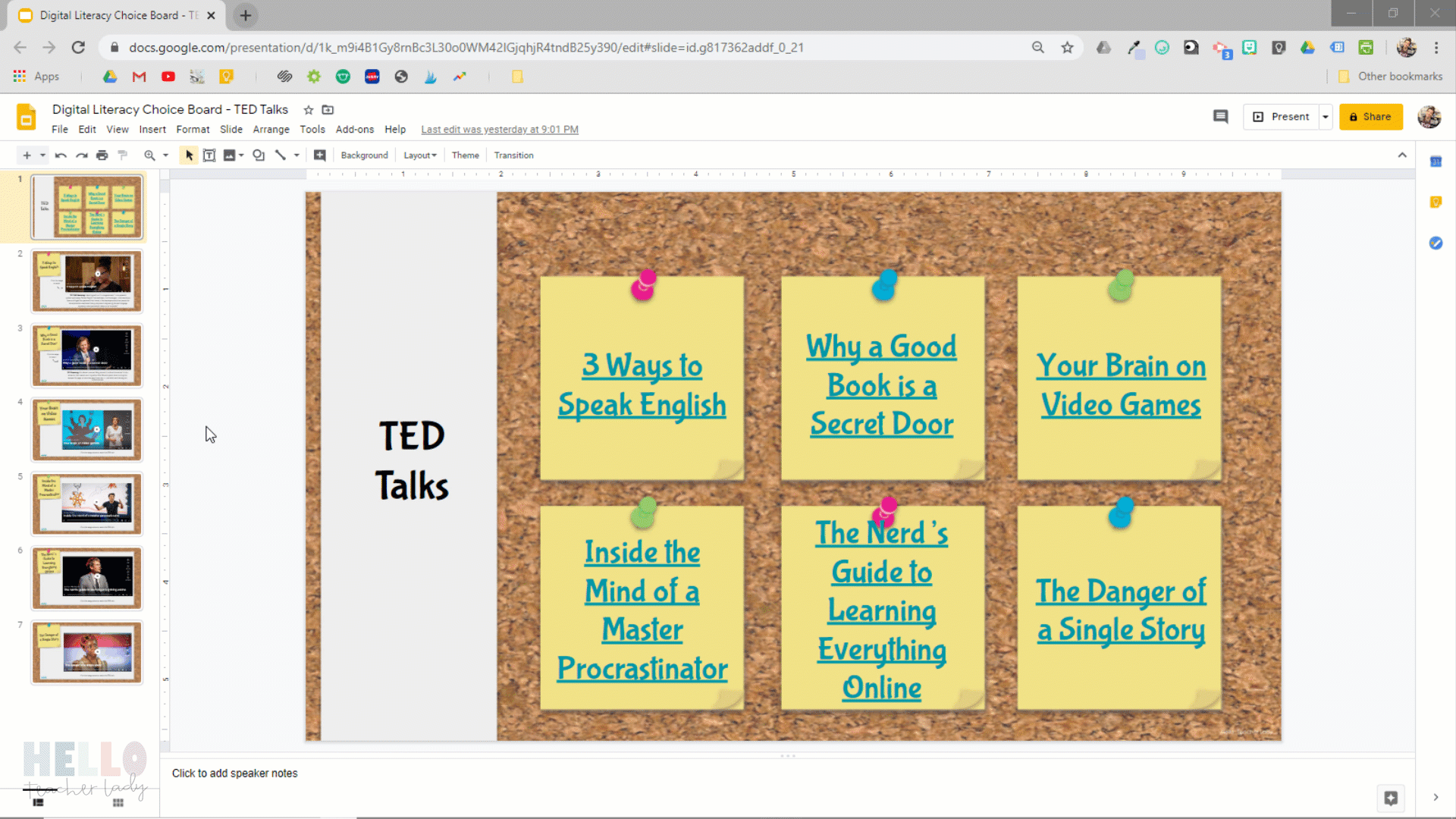Using Digital Choice Boards + Interactive Slides for Distance Learning (+ FREE Google Drive Templates!)
I’m a big fan of digital choice boards and interactive slideshows. I’ve used them for a variety of purposes in my own classroom and during PD sessions. Not only are they a great way to present information in a more visual way, but they’re also low maintenance, super versatile, and easy-to-use.
Google Slides Templates
The Google Slides templates are set up with internal linking — meaning the top slides you see below act as a “hub” for the content, and each link takes students to another slide within the same slideshow. Those extra slides are great for adding directions or more information about the task at hand. You could even use it as a space for students to type their responses or add photos of work completion.
If that seems like too much right now, you could also delete the extra slides and use the main slide as a choice board by itself.
Learn more about internal linking in Google Slides by watching the 2 1/2 minute video below:
Google Docs Template
Google Docs is another great place to create a choice board — just insert a table, adjust the formatting/spacing, and add your own content. To add visual interest, I used a Chrome extension to add an emoji to each task. You could easily swap them out to match your specific tasks if needed. Download the Emoji Chrome extension I used here.
To save you time, feel free to make a copy of the template below by clicking here.
watch the video below to learn more about internal linking in Google Docs:
Need a little CHOICE BOARD inspiration?
If you’re looking for a little inspiration, take a look at the GIF below. It’s an interactive slideshow I created for my 8th graders using one of the above Google Slides templates. I created a choice board in Google Docs and linked to this slideshow as one of the tasks (“Choose a TED Talk from this list to watch”). When students click on the link, it takes them here:
Another easy, low-maintenance choice board idea is to create a digital hub of writing prompts. You can add a series of prompts in Google Slides and link to them as a task on your choice board (“Respond to a writing prompt from this list”). It’s a great opportunity for students to flex those creative writing muscles, which they don’t always get to do during the school year.
If you like this idea but don’t have the time to create your own prompts, click here to take a peek at my story starter writing prompts. You’ll get 35 unique story starters and engaging visuals compiled in a single Google Slides file. You can link to the slides on your choice board and have students respond to a prompt of their choosing, or pick a few each week to assign those more directly. Either way, they’re a great tool to have in your writing toolbox.
If you have any questions about interactive Google Slides or digital choice boards in general, please feel free to reach out. We’re all in this together! 💜