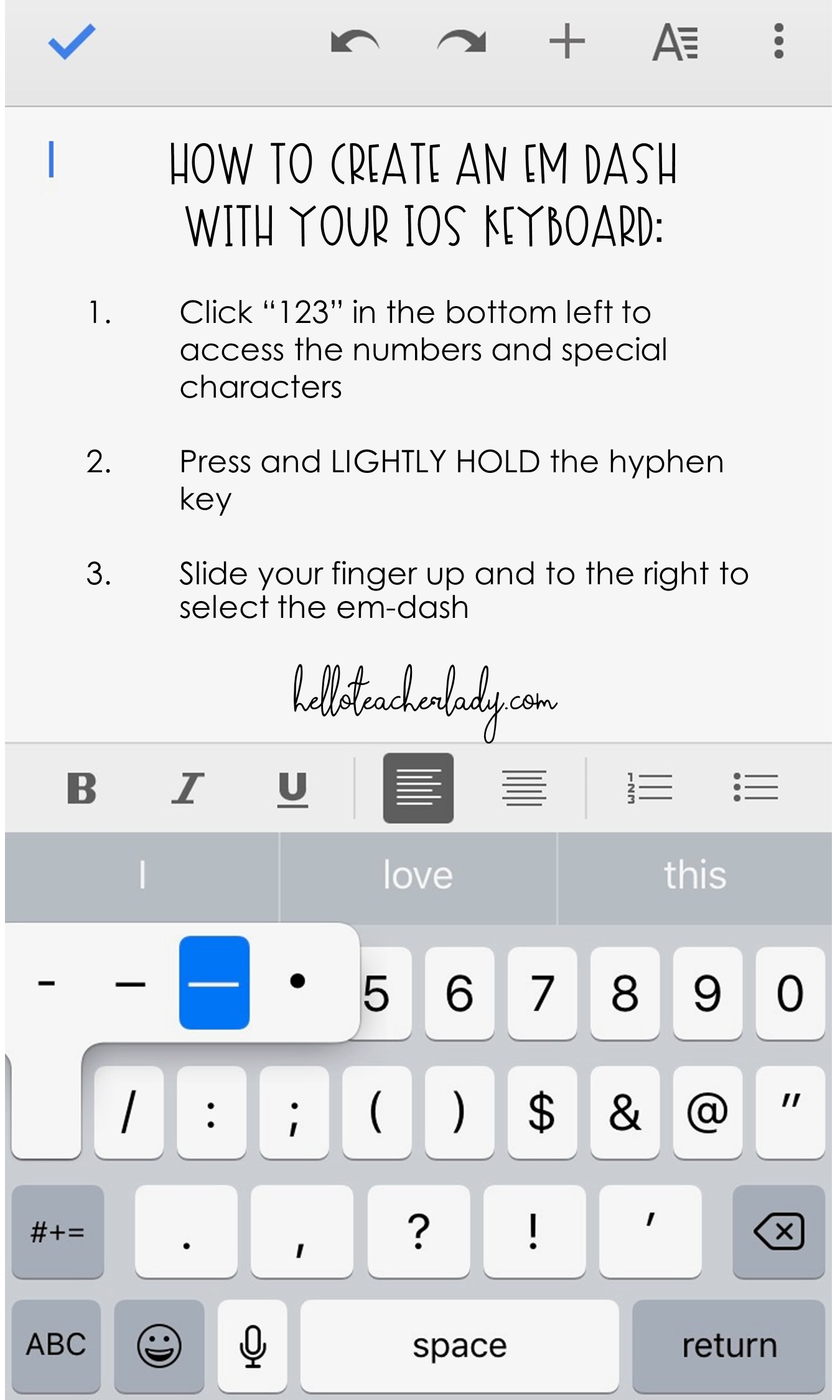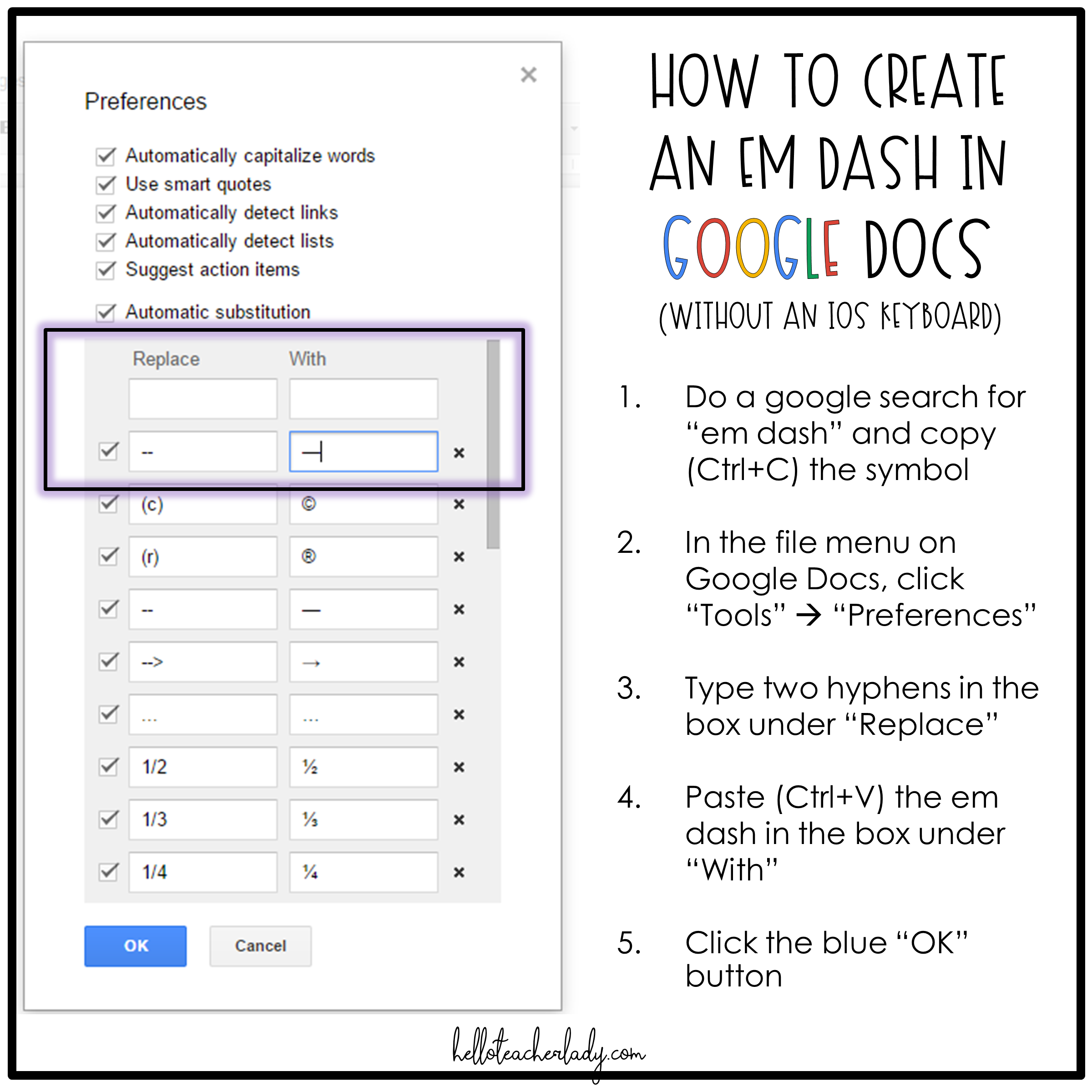How to Create an Em Dash in Google Docs
If you're a grammar or punctuation nerd, it's likely you understand the satisfaction of a well-placed em dash.
Wait, what's an em dash?
You may not recognize the name, but chances are you've still seen them around.
The em dash — one of the most versatile, yet underappreciated punctuation marks — is often used in place of commas or parenthesis to offset appositive phrases or parenthetical information. See what I did there?
If you're still wondering what in the world I'm talking about, check out the following examples from The Hunger Games by Suzanne Collins:
1. "It’s too bad, really, that they hold the reaping in the square — one of the few places in District 12 that can be pleasant."
Here, the em dash is used to offset the nonessential phrase at the end of the sentence. Another way to punctuate this might be to use a comma or parenthesis, but it wouldn't read the same way. A comma after "square" might also be confusing due to the double commas surrounding "really" earlier in the sentence.
2. "In theory, it’s supposed to be electrified twenty-four hours a day as a deterrent to the predators that live in the woods — packs of wild dogs, lone cougars, bears — that used to threaten our streets."
In this sentence, the em dash is used to emphasize parenthetical information. Listing the specific predators in the woods provides additional information and is not essential to the meaning of the sentence. Because the parenthetical information contains a list, commas are pretty much out of the question. Parenthesis could work, but most writers try to avoid them.
Okay, enough grammar talk.
In Microsoft Word, the em dash is easily created by typing two sequential hyphens.
Google Docs, on the other hand, doesn't have a built-in shortcut for the em dash.
Since Google Docs is now my go-to word processing software, the lack of em dash compatibility was a heartbreaking realization.
How to Create an Em Dash From an iOS Keyboard
Luckily, iOS is hip to the em dash.
If you're using Google Docs on an iPhone or iPad, the em dash is only a few keyboard clicks away. Press and lightly hold on the hyphen key, and select the em dash by sliding your finger up and to the right.
How to Create an Em Dash in Google Docs (Without an iOS Keyboard)
If you're using Google Docs on a regular ol' computer, you'll have to create your own keyboard shortcut by clicking "Tools" —> "Preferences" on the Google Docs file menu.
Check out the step-by-step directions below, except you can skip the googling part and just copy the em dash right from here: —
And that's all there is to it! From here on out, you'll be able to create the em dash in Google Docs (and Slides) every time you type those two sequential hyphens.
Order has been restored to the world.