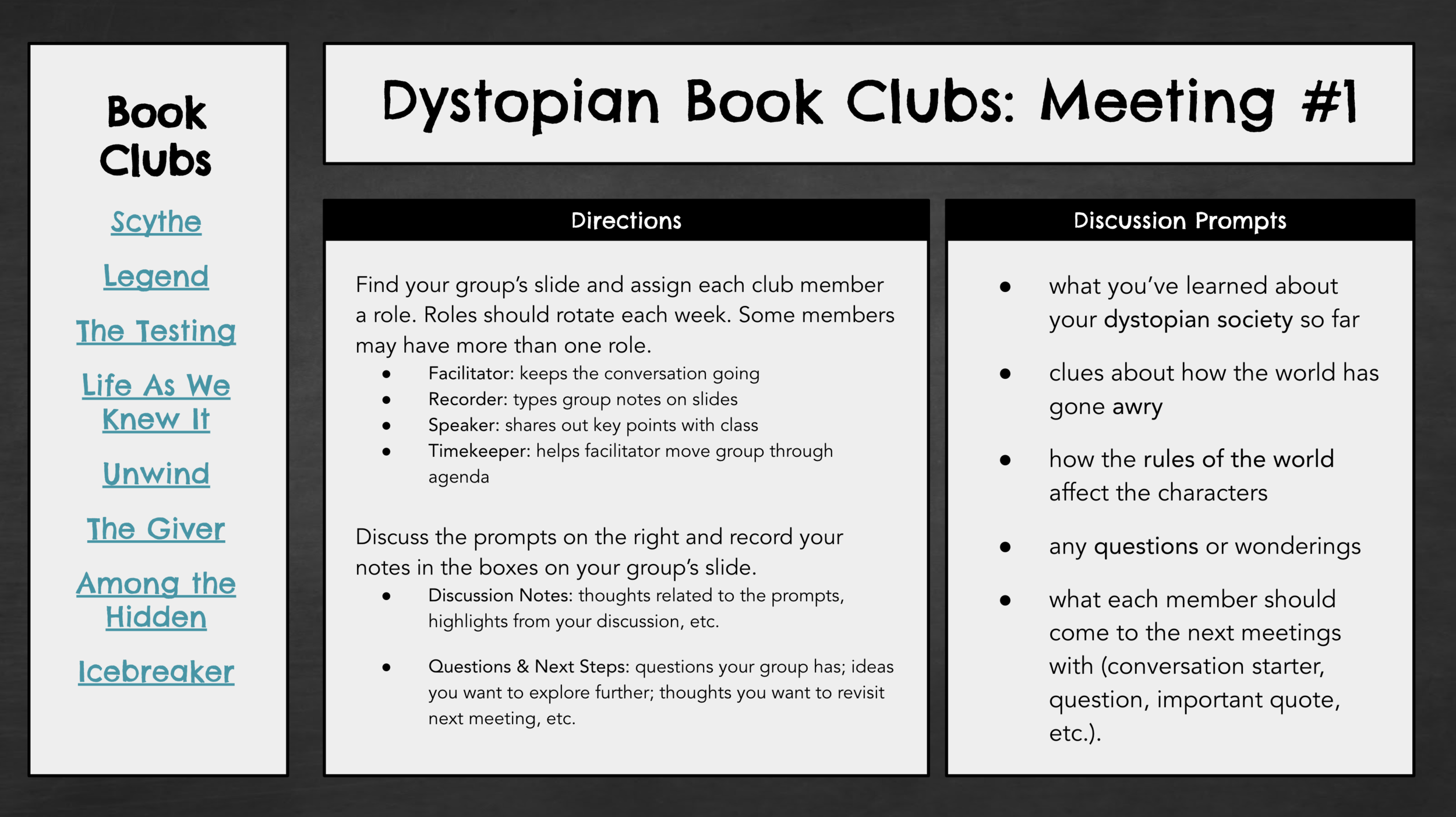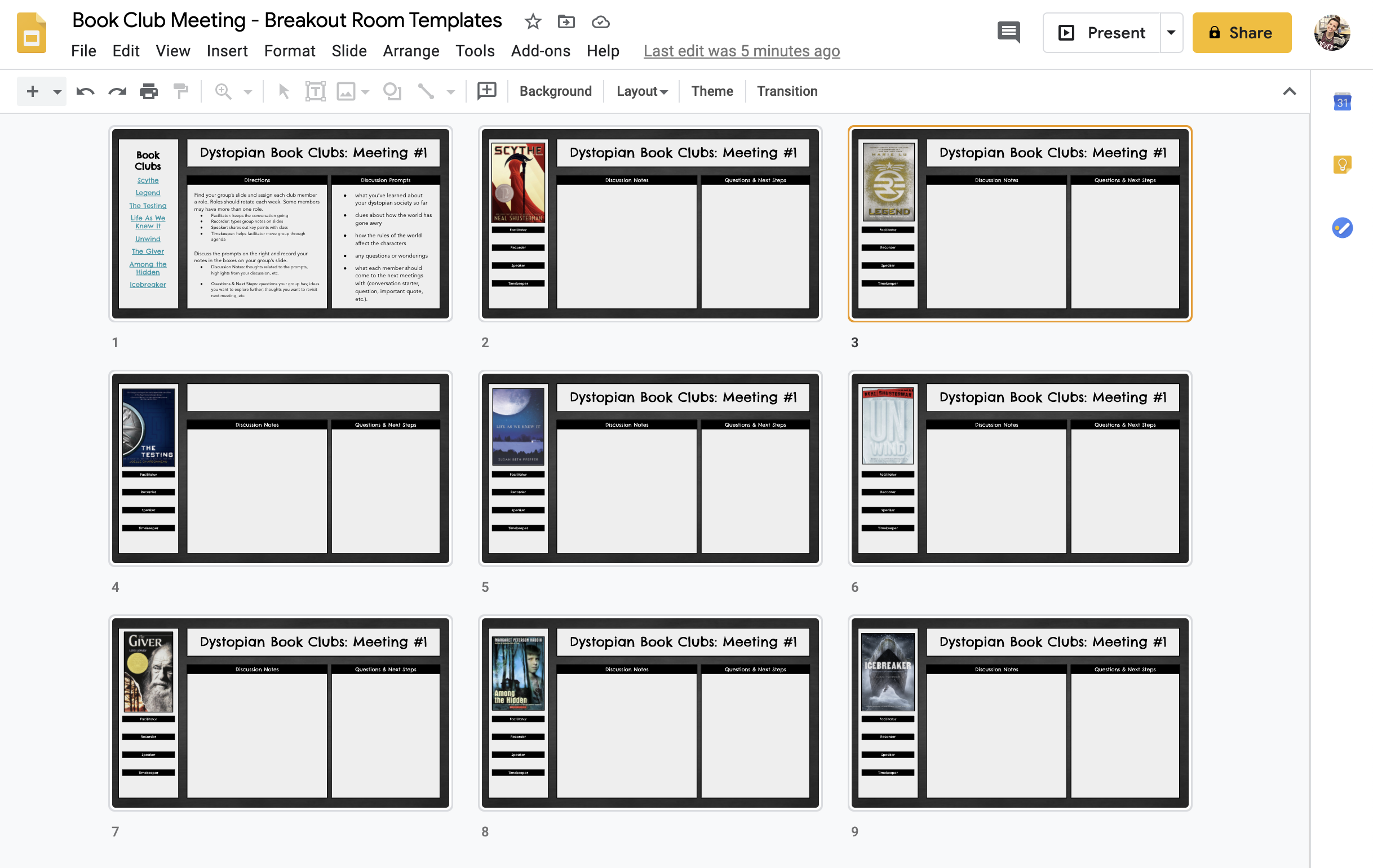How to Use Google Slides to Facilitate Virtual Book Club Meetings (+ FREE Template!)
A little while ago, I wrote about how I use Google Slides to facilitate student collaboration in the form of “breakout room note takers.” It’s been one of my favorite distance learning routines this year, so I decided to create a similar version for my students to use during their virtual book club meetings. Read on to see how it works and to grab a copy of my templates.
HOW IT WORKS
The first slide contains links to each group’s slide, along with general directions and a specific set of discussion prompts. I set the link sharing permissions on the slideshow to “Anyone can edit” and drop the link in the chat prior to assigning breakout rooms.
Once breakout rooms are activated, students assign each group member a role and begin their book club discussions. I give them about 10 minutes to make their way through the prompts, with a 2-minute warning (using the ‘broadcast to all rooms’ option in Zoom) to make sure students have enough time to record any questions and ideas to revisit during their next meeting.
As a teacher, I can monitor the discussion activity from the Grid View in Google Slides. This gives me an overall impression of each group’s status and helps me prioritize the groups I need to check in with first.
GET THE FREE TEMPLATES
If you’re interested in trying virtual book club meetings with your students, feel free to grab an editable copy of my templates by clicking the button below. This will launch the slides as a view-only preview, and you’ll click the blue “Use Template” button in the top right corner to make a copy.
Editing Tip #1: You can change the job titles and section header text in the Master Slides. Click Slide —> Edit Master.
Editing Tip #2: If you want to modify the links on Slide 1 to match your book club titles, click the linked text and select the pencil icon. This will allow you to change the text while keep the internal linking intact. Learn more about internal linking in Google Slides here.
Learn more about using breakout room note takers here: Create a Breakout Room Note Taker in Google Slides.
Read about the dystopian novels pictured in this post here: The Best Dystopian Novels for Middle School Book Clubs.