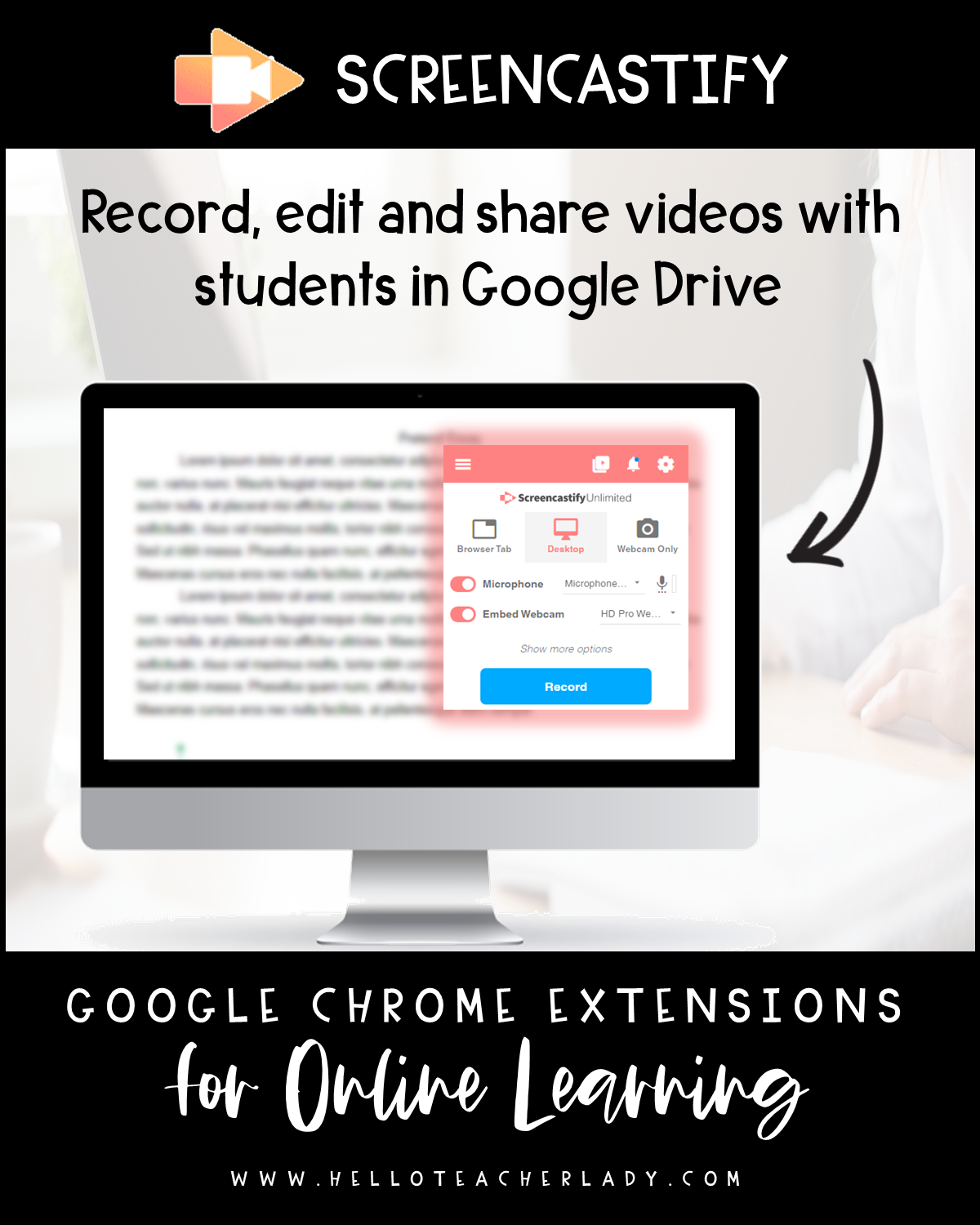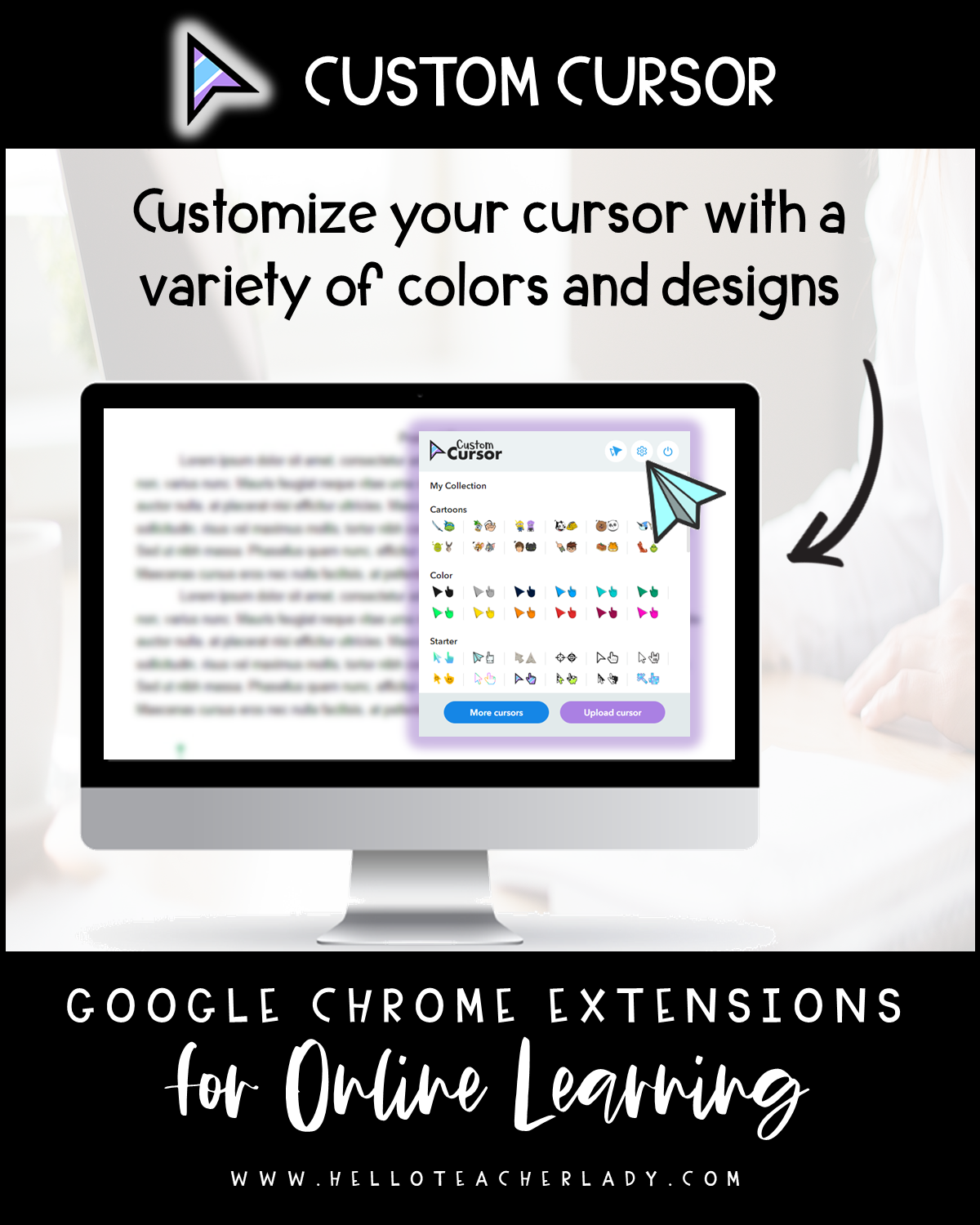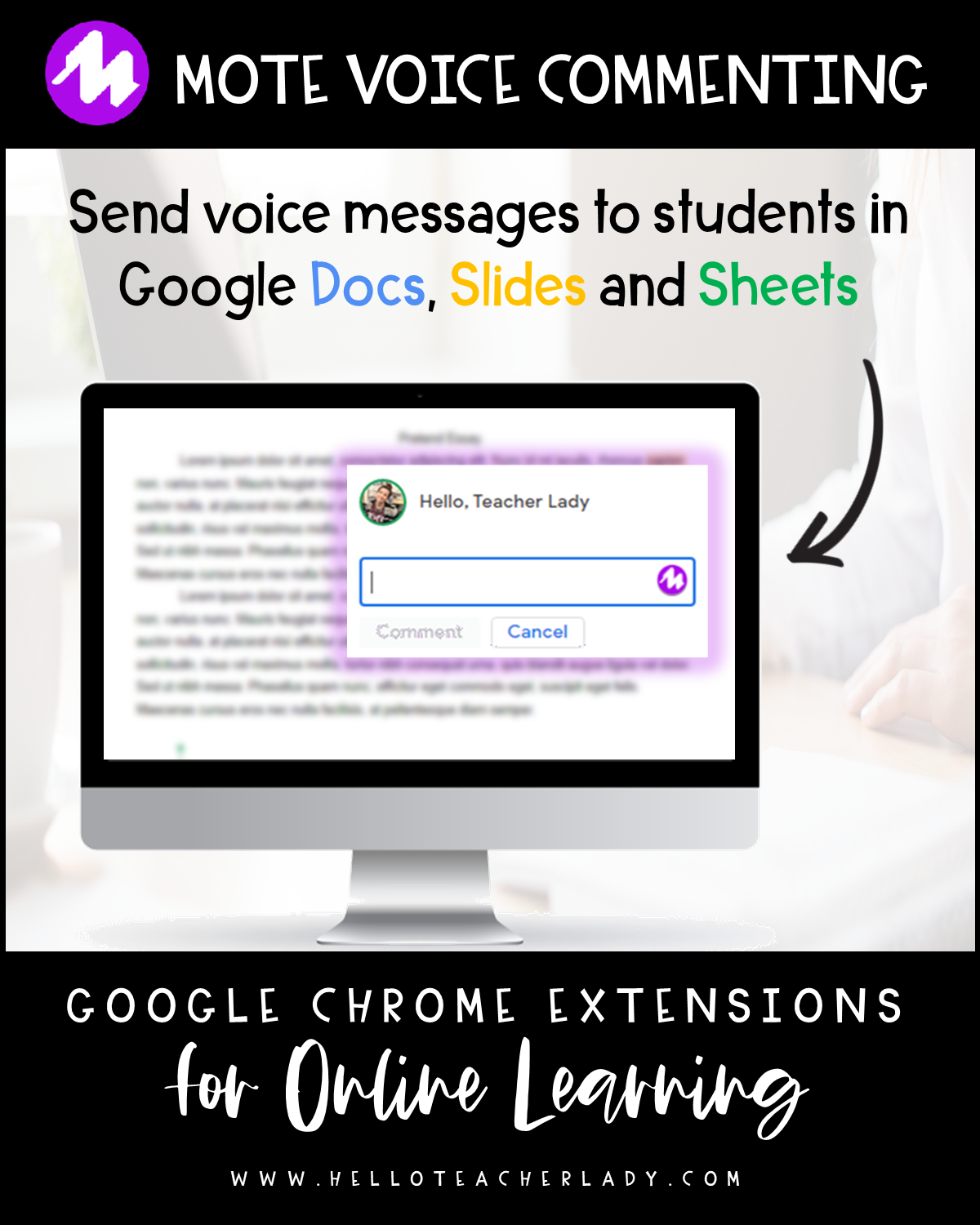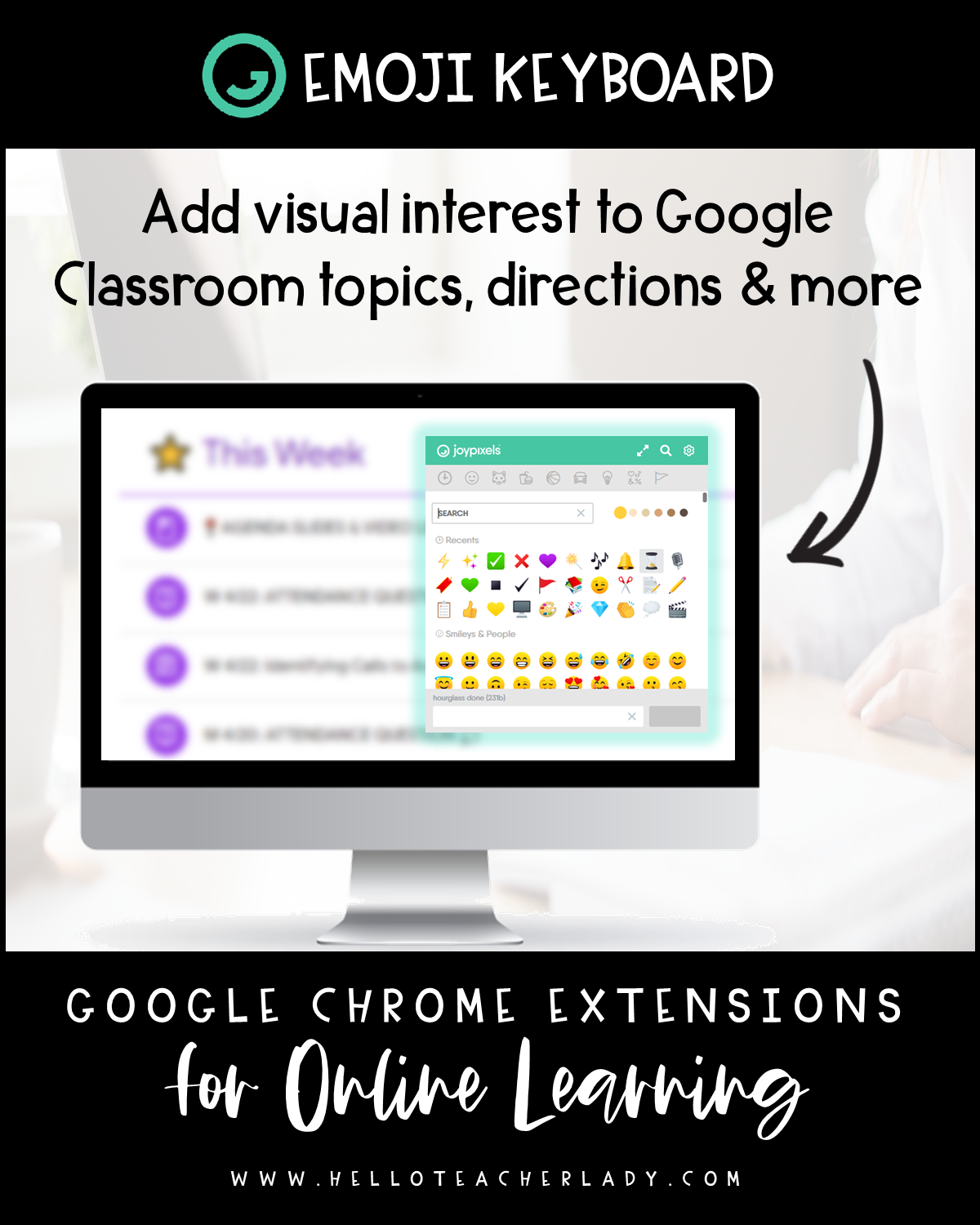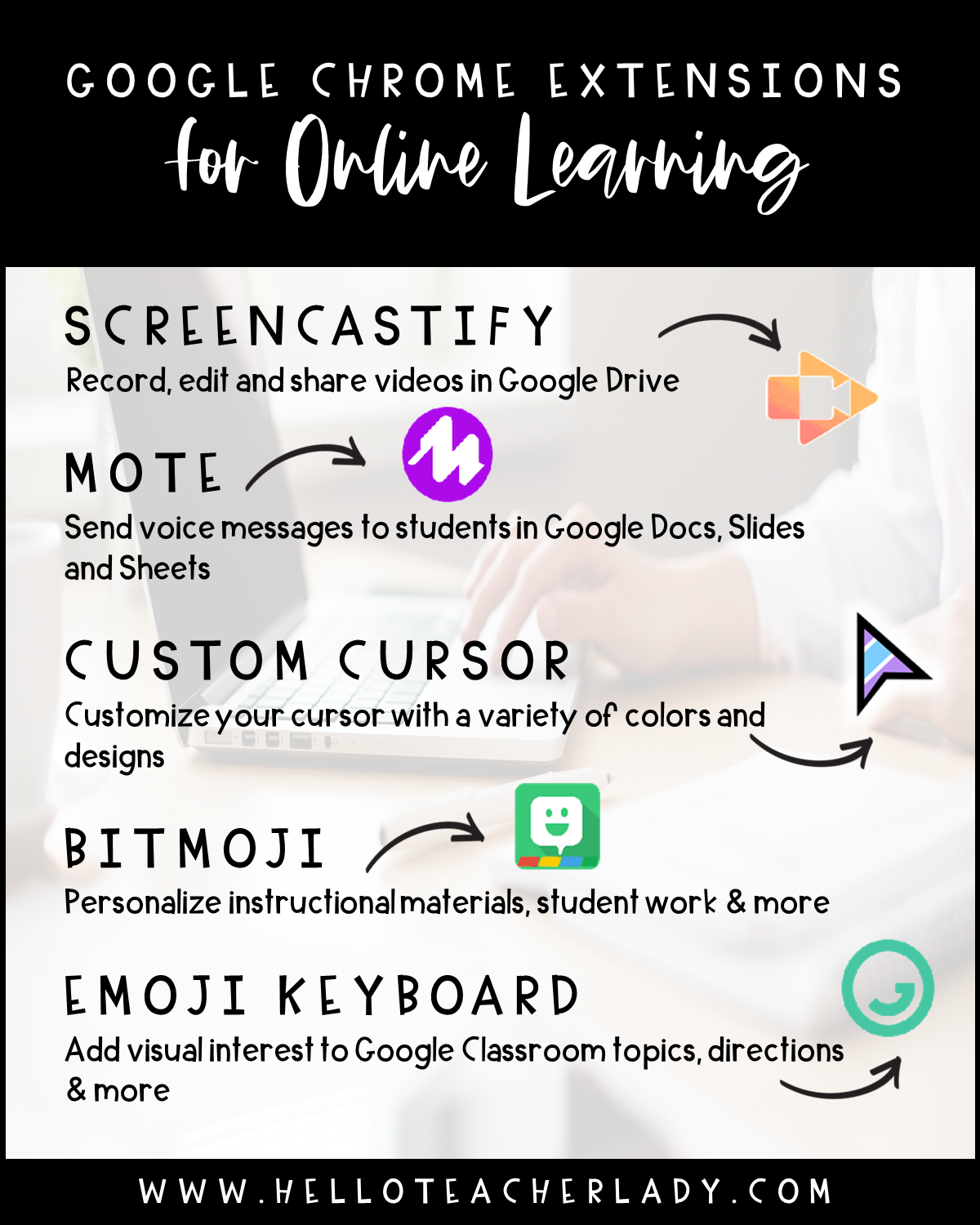5 Helpful Google Chrome Extensions for Online Distance Learning
If you’ve been following me for a while, you may know I’m a pretty big fan of Google Chrome extensions. I’ve written about my favorite little browser wizards here, here, and here.
For this post, I’m listing the top 5 Google Chrome extensions that can be especially helpful to teachers as we navigate this new world of distance learning.
Screencastify
Screencastify is a screen recorder that helps teachers and students stay connected online. Teachers can record video messages, demonstrations, and other instructional videos with just as few clicks. The best part? Screencastify integrates with Google Drive, which makes sharing videos with students a breeze.
While the free version allows screen recordings of up to 5 minutes, teachers affected by school building closures (which is pretty much all of us right now, right?) can use the code CAST_COVID to unlock the Premium version, which allows unlimited video length and enhanced editing capabilities.
Coming soon: Screencastify Submit for Students. Learn more and request access to the Beta here.
Custom Cursor
Custom Cursor is a fun extension that will temporarily replace your default cursor with one in a variety of colors and styles. Although this may seem like a random and superfluous tool, it’s actually really helpful for things like demonstrations and screen recordings. By default, mouse pointers are relatively small and nondescript, so swapping that out with something more noticeable can help students better track your movements in an online video.
Mote
If you’re looking for a quick way to provide verbal feedback to students, Mote is your new MVP. Mote is a voice recording extension that works seamlessly in Google Docs, Slides, and Sheets. Teachers can quickly and easily send voice comments to students using the native Google comment feature. Simply highlight any text to make a comment as usual, then click the Mote icon that appears on the side of the comment box. Students will be able to listen to your voice comment by clicking on the recording link that posts with your comment.
Emoji KEYBOARD
With the Emoji Keyboard extension, you can access the full emoji library from an icon on your browser bar. If you’re wondering what in the world emojis have to do with distance learning, hear me out. Adding emojis to things like assignments directions and Google Classroom topics not only adds visual interest, but it can also help enhance readability. Emojis are also especially useful as bullet point icons and to call attention to important information. Learn more about how I use them with the Comment Bank in Google Classroom here.
Bitmoji
Bitmoji may seem like another superfluous extension in the grand scheme of things, but adding a touch of personalization to your virtual classroom space can be beneficial to both teachers and students. Danielle and Nicole from the EDVERYTHING podcast recently discussed this concept in their podcast episode, “5 ways to make your virtual classroom feel like home—for you and your students.” Give it a listen if you want to hear more about the benefits of personalization in an online environment.
With the Bitmoji Chrome extension, it’s just a simple drag-and-drop to add your Bitmoji on your daily agenda slides or instructional materials. You can also use it to create a virtual Bitmoji scene for Google Meet or to update your Google Classroom banner — learn more about that here. Another fun way to use Bitmojis is to create digital Bitmoji stickers in Google Drawings, which you can then attach to student work in Google Classroom or Seesaw — click here to watch a quick video tutorial on that.
Check out the video below where I discuss some of the extensions mentioned above, plus some new extensions that have been particularly helpful lately.
Let me know if you found this list helpful or if you have an extension to add.
🖤 Shana
PS: If you want to read more about creative ways teachers can connect with students in an online environment, check out this post written by my friend Emily from Read it. Write it. Learn it: 12 Creative Ways to Connect with Students Online.