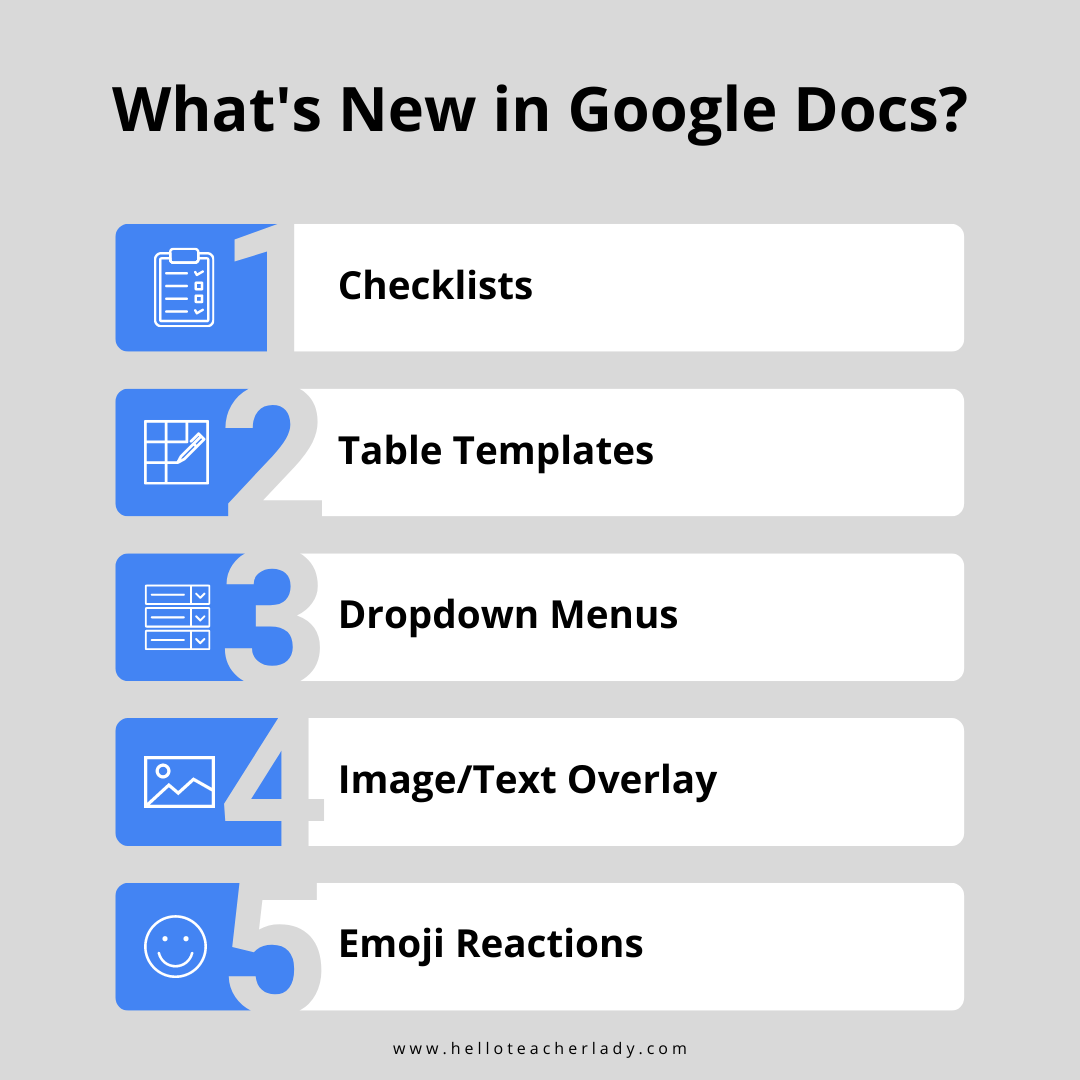What's New in Google Docs?! — 5 Google Docs Updates 2022
The 2021-2022 school year saw quite a few new features in the Google Docs department. Here are five of my favorites.
To see a demo of each new feature, scroll down to the bottom of this post.
1. Checklists
Checklists are a handy tool for both teachers and students, and now you can build them right into your Google Doc. Use checklists to keep track of personal to-do lists, to create an action plan with coworkers, or to outline steps in an assignment for your students to complete. The possibilities are endless!
To start a checklist, click the checklist icon (next to the bulleted list icon) on the format bar. When you check an item, the text will automatically turn gray and a line will strike through the text as though you’re crossing off the item (a super fun touch!).
2. Table Templates
When inserting a table into Google Docs, you can now select from a handful of premade templates. While none of the templates so far are specific to education, they can provide a helpful starting point rather than spending time building one from scratch.
3. Dropdown Menu
Dropdowns are another new feature with lots of possibilities for enhancing workflow in Google Docs. I’m thinking class check-ins, personal to-do lists, cloze reading exercises (thanks Eric Curts), multiple choice reviews, and so much more.
To add a dropdown menu, click Insert → Dropdown. Give your dropdown a name, then change the color and text of your dropdown options. Any dropdown menus you create will save and show up as a preset dropdown next time you go to insert one.
4. Image/Text Overlay
Word processors aren’t the friendliest of formatting tools, but the ability to layer text over an image opens up a few more possibilities.
When you click on an image in Google Docs, you’ll see a little pop up of icons at the bottom. Select the “behind text” icon. This will move the image behind your text and allow you to essentially type on top of the image. You could use this to create an editable banner for a worksheet or class newsletter.
5. Emoji Reactions
Emoji reactions are a fun addition to Google Doc commenting. When you highlight text, you’ll see a new icon below the regular comment icon. Click to bring up an emoji picker, then choose an emoji. This will leave the emoji as a “reaction” which looks like a condensed version of a Google Doc comment. You could use this to quickly give a “thumbs up” to a student on a part of their essay.